Creating Notes
Summary
While we call it the Lookup Bar, you can also use it to create notes that don't exist. When you lookup for a note that hasn't been created, Dendron will create it for you.
To try it yourself, bring up the lookup bar. Type hello and hit Enter.
Creating new note
When looking up a note that does NOT have any special characters [" ","|","*","^","$","!","=","'"] (note: space is deemed as special character), and does NOT yet exist, Create New will bubble up to the top of query results to make it convenient to create a new note.
A new note will be created when you hit Enter while Create New is selected.
Creating Notes with template applied
Similar to how you can create a new note, you can create a new note and select a template to be applied upon creation.
If you hit Enter while Create New with Template is highlighted, you will be prompted again to select the template to be applied.
If you hit Enter again after selecting the template, a new note will be created with the template already applied.
Lookup modifiers that can conflict with the template application will be disabled when you create notes this way.
This means selectionExtract will have no effect even when selected.
Lookup modifiers that apply templates or modify the note themselves in any way will disable this behavior.
This means
Create New with Templatewill not appear if you are creating a task note
Creating Special Notes
Dendron has builtin notion for certain types of notes with pre-defined hierarchies. These notes can be created by toggling the corresponding note button on the lookup menu or by using the respective builtin shortcuts.
- values:
- none (default): create a regular note
- journal: create a journal note (cmd/ctrl + shift + j)
- scratch: create a scratch note (cmd/ctrl + shift + s)
Creating Notes with a Selection
If you have text highlighted while creating a new note with a lookup, the new note will be created using the text selected. How the text will be used depends on the dendron.defaultLookupCreateBehavior setting.
- values:
- selectionExtract (default): create new note with text from the old note. remove text from the old note
- selection2link: create new empty note and turn selection into a link referencing the old note
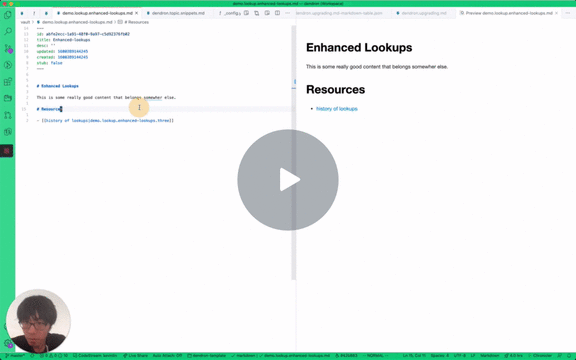
Vault Selection for New Notes
If you have multiple vaults in your workspace, you can control the behavior of which vault your new note will be placed in:
Vault Location when Creating a Note
When creating a note in lookup, Dendron will try to create your note in the correct vault. By default, it will place the note into the same vault as the currently opened note. But if it detects that the new note matches an existing hierarchy in a different vault, you will get prompted to pick the destination vault:

Prompt for Vault Selection Each Time
lookupConfirmVaultOnCreate
This setting is scheduled for deprecation 📆
Use confirmVaultOnCreate instead.
With this set, you will be prompted to select the vault location each time you create a note when you have multiple vaults in your workspace.
To enable, add lookupConfirmVaultOnCreate: true in the Dendron configuration. Instructions to do so below.
-
Dendron: Configure (yaml) - add
lookupConfirmVaultOnCreate: trueso your configuration looks like the following:
version: 0
...
lookupConfirmVaultOnCreate: true
Moving Notes Between Vaults
This can be done with the Move Note command.
Move a note to another vault and update all backlinks to that note.
Backlinks