Preview
Summary
Dendron's Preview will automatically change it's appearance based on the current VSCode theme. You can also override the theme selection, or apply a custom theme!
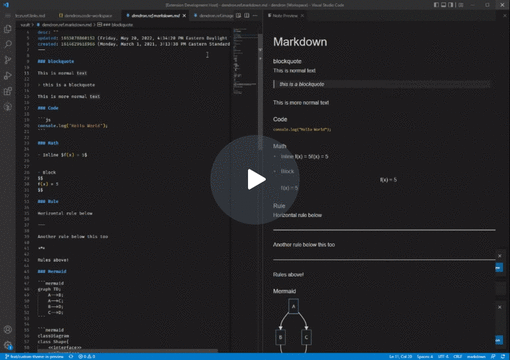
Getting started
Summary
Getting started customizing the theme for the preview
Prerequisites
- Make sure you are using the latest Dendron and VSCode version.
Steps
Picking the light or dark theme
-
Open the
dendron.ymlfile, at the root of your Dendron workspace. -
Edit the
preview.themeconfiguration, so the config file will look like the following:preview: theme: light # or dark ... -
Close and reopen the note preview. It should now use your preferred theme!
Applying a custom theme

You can apply a custom theme by writing a custom CSS file.
-
Follow the instructions in the previous section, but set the theme to
custominstead. -
Create a file named
custom.cssat the root of your workspace, next to thedendron.ymlfile. Inside this file, add the following contents. Modify the colors used however you'd like.body, .ant-layout { /* The background color of the preview. */ background-color: #002b5c; } body, h1, h2, h3, h4 { /* Text color for the text, not including links. */ color: #ffffff; } a, a:hover, a:active { /** Color for links, except ones that have been already visited. */ color: #b2f7ef; }
Going back to the default theme (use your current VSCode theme colors)
- Open the
dendron.ymlfile, at the root of your Dendron workspace. - Remove the
preview.themeconfiguration. - Close and reopen the note preview.
Children
Backlinks